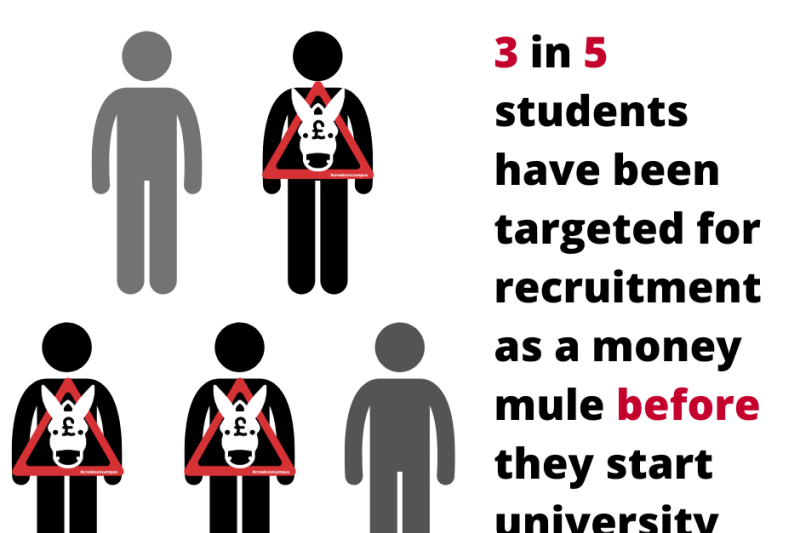Having trouble using Microsoft Office when using library or teaching room student computers? You need to ensure your permissions are correctly applied using the ‘Fix now’ button. See instructions below.
Windows 10 "Fix Now" Button FAQ
When using library or teaching room student computers you will need to sign into Microsoft Office applications to ensure your permissions are correctly applied. The easiest way to do this is to select the ‘Fix now’ button presented when you log-in:
After selecting the ‘Fix now’ button an MFA (Multi-Factor Authentication) prompt will appear. You then need to authenticate in the usual way, using your preferred method. (BU strongly advise using an Authenticator App)
Once authenticated you can continue to use Microsoft Office applications as planned.
If the above instructions are not followed, a red banner will appear across the top of the window advising that the license for the application has not been applied.
You can resolve this by searching for “Shared experience settings” using the Windows search function and following the instructions above.
If you have any further queries please contact IT Services.