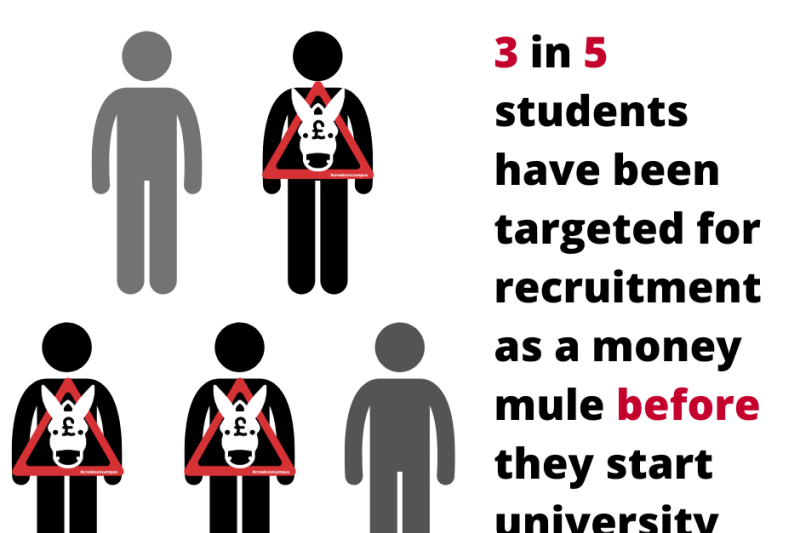We're aware there is currently an issue affecting students and staff trying to log in to Brightspace.
When trying to log in you may find the form fields go blank or an HTTP Error 400 message appears. This issue can be resolved by clearing your cache.
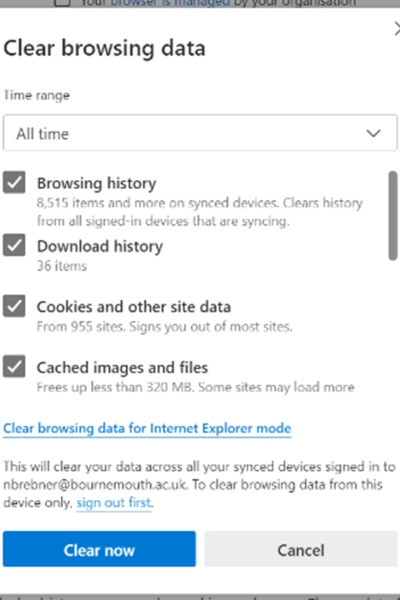
Clearing cache differs depending on the browser you are using, please try the following steps:
Google Chrome
- Click the three dots in the top right corner of the browser
- Select ‘Settings’
- Select ‘Privacy and security’
- Select ‘Clear browsing data’
- On the box that pops up, copy the selections in the image to the right
- Click ‘Clear data’
- When the pop up disappears, close the browser, re-open and go to Brightspace and sign in.
Edge
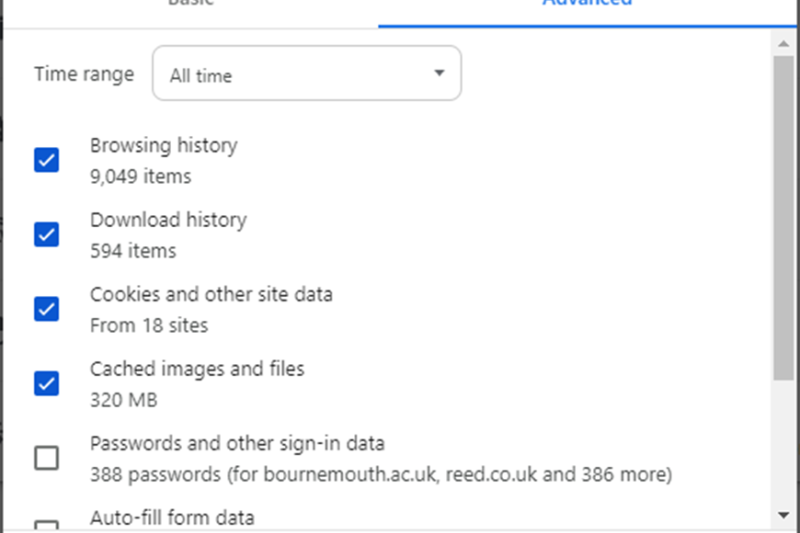
- Click the three dots in the top right corner of the browser.
- Select ‘Settings’
- Select ‘Privacy search and services’
- Scroll to ‘Clear browsing data’
- Click the ‘Choose what to clear’ button
- Copy the selections in the image to the right
- Click ‘Clear now’
- When the pop up vanishes close Edge, relaunch and go to Brightspace and sign in.
Safari
- Select ‘Safari’ from the top menu bar
- Select ‘Preferences’ or ‘Settings’
- Select ‘Advanced’
- Tick the box saying ‘Show develop menu in menu bar’
- Go to ‘Develop’ in top menu bar
- Click ‘Empty caches’
- Close Safari and relaunch, go to Brightspace and sign in.