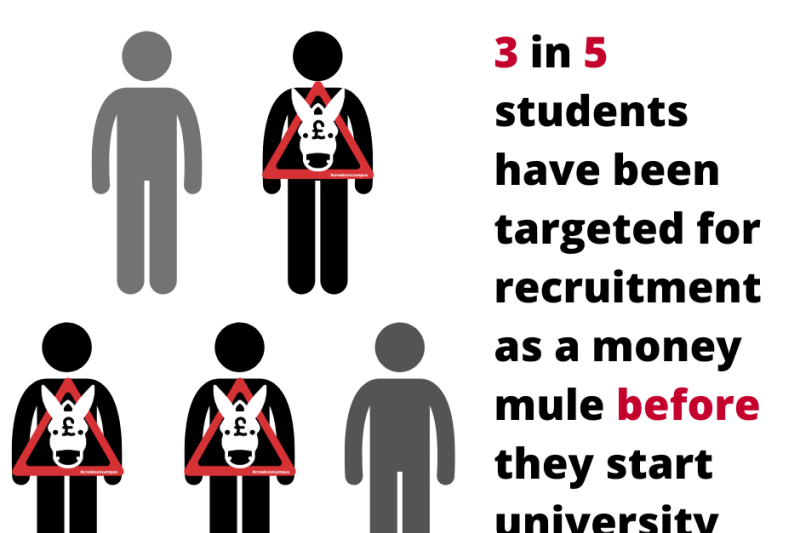For those of you who use the Microsoft Authenticator app for Multi-Factor Authentication (MFA) you will have noticed you must now enter a two-digit number into the app to complete the approval. This additional step called ‘number matching’ has been introduced by Microsoft to improve user sign-in security - an extremely important security control to help protect our data and yours.
If you are not yet registered to use the Microsoft authenticator app, we recommend you register as it is the easiest method of authentication.
Sign up now – it only takes a few minutes
Simply visit My sign ins and select ‘Add sign-in method’, choose Authenticator app and follow the on-screen instructions. You will need your smartphone and a personal email address (not your BU one).
Use this instruction sheet and/or video to help with the initial set-up.
Why use the app?
- It's more secure than SMS (text messages)
- No internet access or mobile phone service? No problem. The app is linked to your phone, so no internet access or mobile phone service is needed. However, you will need internet connection for the initial set-up.
- Update your security information, change your password and review recent activity using your phone – no need to login to a BU computer.