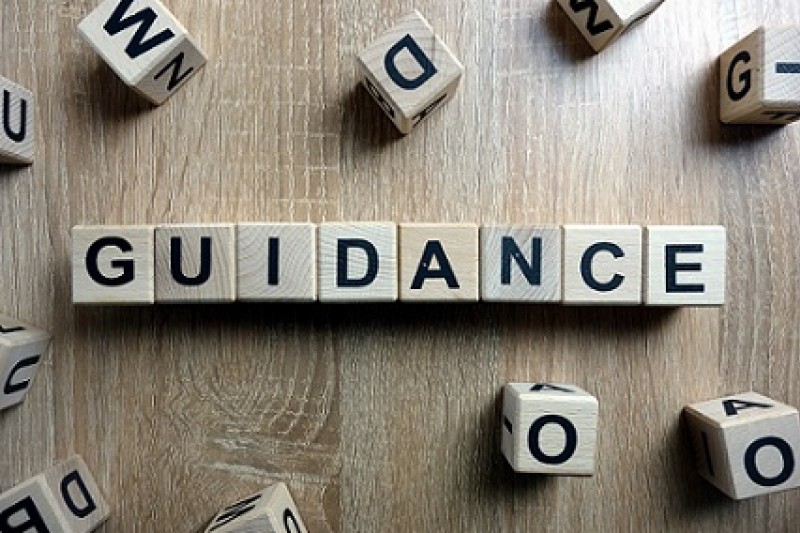
The ethics review process varies depending on the status of the student (undergraduate, postgraduate taught student, postgraduate research student) as well as the level of risk indicated (low or high).
Reviews of online ethics checklists (student) is conducted via the OEC Admin System.
Information for ALL Reviewers who need to log onto the OEC Admin System
OEC Admin System - how to log on
The admin system is held on an internal server and to log on off campus you will either need VPN (using BU laptop only) or Horizon via desktop.bournemouth.ac.uk - see Desktop (Horizon) step by step guide.
Logging on to the OEC Admin System:
To log on, only include your username in the username field. DO NOT include your full email address. If you include @bournemouth.ac.uk in the 'username' field, you will get the error message 'access denied'.
Log on issues - FAQs
Question: My Supervisor role has been set up on the ethics admin system, and I have a BU laptop with VPN OR I am using Desktop (Horizon) to access the system, but I get the following error message "Access Denied You do not have permission to access this system, please contact your line manager to arrange the necessary access permissions." or something similar.
Answer: First of all, please do not contact your line manager. This issue does not relate to the ethics admin system and here are a number of things to try:
- If using IE, Safari e.g. try using CHROME or FIREFOX. The OEC Admin system works better using Chrome or FireFox.
- Make sure the browser you are using is up to date e.g. Chrome is currently version 99.0.4844.82 (Official Build) (64-bit).
- Clear cache images and files. Once you clear the cache files, reboot your system and click the OEC admin system link.
- Make sure you have "https://" in front of the ethicsadmin as SSO uses secure link i.e. https://ethicsadmin.bournemouth.ac.uk/
- If using a BU Mac laptop submit a service desk request so that they can assist you on how to add/trust the internal certificate (for ethics admin, and other BU systems)
- Make sure you are connected to BU wifi (R1.3) and not BU wifi (Legacy)
- If none of the steps above work, for support with technical issues logging into the system, please raise a ticket with IT at IT SERVICES HELPDESK or telephone on 01202 965515 or freephone 08081 962 332 from a mobile.
Question: I am using Desktop (Horizon) and I get the access denied message.
Answer: Make sure when you open the browser and OPEN the OEC Admin system, you are opening the browser within the Desktop Window Environment - see the step by step guide on using Horizon HTML Access.
If you are operating within the Desktop Window Environment and the error message persists, please contact IT SERVICES HELPDESK (click on the link to log a job) or telephone on 01202 965515 or freephone 08081 962 332 from a mobile.
Information for Supervisors
General Information - FAQs
Student checklists are automatically sent to supervisors to check before proceeding to the next stage.
It is your responsibility to REVIEW your student’s PDF ethics checklist (including any attached study documentation such as the participant information sheet and agreement form). Your role is to review the ethical viability of your student's project; do they intend to work with research participants, plan fieldwork (UK or overseas) and/or collect personal information for example? You need to be satisfied that:
- Your student has clearly identified potential risks and if appropriate, discussed how they intend to mitigate against risk.
- If collecting participant data, your student has clearly demonstrated the purpose and justification for collecting this data (particularly if collecting personal information). Have they clearly articulated what they are going to do to keep this Information safe and secure and to control access? Are they aware of their responsibilities in terms of destroying this information (safely) when the purpose for keeping it no longer applies?
- Your student is working within the parameters of regulated activities such as handling human tissue?
- Is your student qualified to undertake the data collection activities? E.g. working with vunerable participants, school children etc
If the checklist is incomplete e.g. they are conducting research overseas but the checklist appears to be missing any information related to the country they are visiting, it is likely they haven't selected the right filter questions, so you need to return the checklist to them online.
Frequently Asked Questions which apply whether UG/PGT or PGR:
Question: My student tells me they have submitted their ethics checklist but I cannot see on the page 'Checklists Awaiting for Approval'.
Answer:
- Ask your student what the status of their checklist is i.e. OPEN or SUBMITTED. If the status is OPEN, this means the checklist has not been submitted and your student needs to submit their checklist in order for you to see it. You will also receive a system generated email when your student submits a checklist, so if you did not receive this email, this is another indication that your student has not submitted their checklist.
- If the status is SUBMITTED, please email [email protected].
Question: My student cannot find my name on the Supervisor dropdown list when completing the online ethics checklist.
Answer: Please email [email protected] and we will update the OEC Database.
The Practical Bit - FAQs (undergraduate and postgraduate taught student checklists)
I have reviewed my student's research ethics submission and I need to return the checklist to them online. How do I do that?
- 'Respond' by selecting the option 'send back for changes'. Add clear feedback/instructions on what you would like the student to change in the comments field. If your student needs to change a filter question, tell them which filter question they need to change. If it's a wrong answer to a question, tell them which section they need to update. Be specific. Do not ask them to change the 'risk' to circumvent the 'high' risk review process, unless a genuine mistake has been made when answering the questions (see what constitutes high risk).
My student has contacted me in relation to the feedback/comments I made. Where can I find a copy?
- The system records your 'actions' and you can find your comments by clicking on the tab "Checklist Activities" from the OEC Admin System Dashboard.
- If your student asks for a copy of the feedback you have provided, they can click on the Feedback icon on their OEC Dashboard.
I am satisfied with the quality of my student's checklist and study documentation. What do I do now?
- If the checklist is low risk - 'Respond' by selecting the option 'Approve'. Your student will receive an email notification.
- If the checklist is high risk - 'Respond' by selecting the option 'Forward to [Team Code]' (for example 'Forward to Marketing'). The checklist will move online to the Ethics Programme Team for an additional review and approval online. Once a high risk checklist has been approved online you will receive a copy of the email notification. You will also be able to download the PDF checklist if you click on the tab 'Approved Checklists' on your OEC admin system Dashboard.
I'm ready to forward my student's checklist onto the Ethics Programme Team but the 'forward to...' option does not include a Team code. What do I do?
- Please email [email protected]. Do not forward the checklist as it will disappear from your view but go nowhere. Please wait until you are told that it is ok to forward the checklist on.
I forwarded my student checklist onto the Ethics Programme Team but now it's been resubmitted and I've received it back. Why?
- The Ethics Programme Team can ask for the further amendments. When this happens you will receive a copy of the (student) email notification which will include the feedback on what aspects of the ethics submission needs amending. You will need to keep this email so you can refer back to it.
- It is your responsibility to review the checklist and study documentation to make sure the changes have been made. Again, you can send the checklist back to your student or forward the checklist on to the Ethics Programme Team. A Team member will then approve the checklist online.
- At this stage, you will receive a copy of the 'approved' email notification.
- Your student's approved PDF checklist is available to download from the tab 'Approved Checklists' on your OEC admin system Dashboard.
Once a checklist has been approved online NO FURTHER CHANGES can be made to it. Any changes to the details that need updating will have been recorded via the Amendment Request Form. See 'Processing Requests for Amendments' below.
The Practical Bit - FAQs (postgraduate research student checklists)
To review the student checklist log onto OEC Admin System. Log on using your BU username* and password. *Please do not include '@bournemouth.ac.uk' in this field.
I have reviewed my student's research ethics submission and I need to return the checklist to them online. How do I do that?
- 'Respond' by selecting the option 'send back for changes'. Add clear feedback/instructions on what you would like the student to change. If it's a filter question, tell them what they need to do. If it's a wrong answer to a question, tell them which section they need to update. Be specific.
My student has contacted me in relation to the feedback/comments I made. Where can I find a copy?
The system records your 'actions' and you can find your comments by clicking on the tab "Checklist Activities" from the OEC Admin System Dashboard.
I am satisfied with the quality of my student's checklist and study documentation. What do I do now?
At this stage you need to forward the checkist:
- Low Risk: 'Respond' by selecting the option 'Forward to [select appropriate Ethics Champion from a dropdown list]'. You will receive an email notification to confirm the checklist has been forwarded onto the Ethics Champion. This email will contain the name of the Ethics Champion so that if necessary you will be able to contact them. Please keep this email safe.
- High Risk: 'Respond' by selecting the option 'Forward to ETHICSFILTER'. The checklist will be forwarded for the attention of an appropriate central research ethics panel. If your PGR is invited to attend Panel, you must accompany them and the invitation will be extended to include you (or another member of the supervisory team if you’re not available to attend).
- Following Panel, feedback will be provided to your PGR via email and you will receive a copy. If clarification on points of uncertainty or amendments are required, all resubmissions will be reviewed by the Panel Chair on behalf of the Research Ethics Panel. Once a favourable opinion is granted, the checklist will be approved online.
- At this stage, you (and the Faculty Research Administrator) will receive a copy of the 'approved' email notification.
- Your student's approved PDF checklist is available to download from the tab 'Approved Checklists' on your OEC admin system Dashboard.
- In rare cases, if a Panel is unable to reach a decision in relation to a PGR research ethics submission, the paperwork will be referred to the Faculty Research Degrees Committee for an opinion.
I forwarded my student checklist onto the Ethics Champion but now it's been resubmitted and I've received it back. Why?
- The Ethics Champion can ask for the further amendments. When this happens you will receive a copy of the (student) email notification which will include the feedback on what aspects of the ethics submission needs amending. You will need to keep this email so you can refer back to it.
- It is your responsibility to review the checklist and study documentation to make sure the changes have been made. Again, you can send the checklist back to your student or forward the checklist on to the Ethics Chamption. The Ethics Champion will then approve the checklist online.
- At this stage, you will receive a copy of the 'approved' email notification.
- Your student's approved PDF checklist is available to download from the tab 'Approved Checklists' on your OEC admin system Dashboard.
Useful Documents
- How to use the OEC Admin System (supervising UG/PGT students)
- How to use the OEC Admin System (supervising PGRs)
-
Review and Approval workflow process (for UG/PGT student checklists) - Review and Approval workflow process (for PGR student checklists - low risk)
- Review and Approval workflow process (for PGR student checklists - high risk)
-
What to expect when completing the checklist – this guide provides an overview of the questions that appear in the ethics checklist and is useful to refer to when reviewing your student’s PDF ethics checklist. - What constitutes ‘high risk’. Recruiting research participants or collecting personal information does not automatically make a checklist 'high' risk.
Information for Members of an Ethics Programme Team
General Information
Ethics Programme Team members review high risk ethics checklists forwarded to the Team by the Named Supervisor. This ethics review process relates to undergraduate and postgraduate taught research only.
BU has adopted the UK Research and Innovation (UKRI) concept of ethical risk and through its Research Ethics Committee, devolved responsiblity to individually assigned Ethics Programme Teams to ensure that an appropriate review takes place. See Research Ethics Code of Practice (Sections 8, 9 and 10.3.1). Each undergraduate programme of study and taught masters course should have an Ethics Programme Team assigned for the review of above minimal risk student ethics checklists.
The role of the Ethics Programme Team is to provide an additional review. There should not be an assumption made that because a checklist has been forwarded to a Team, that the research has been poorly designed and/or cannot go ahead, it means that the system has flagged certain 'risk' aspects of the research that required a more detailed review. The Team should make a proportionate judgement concerning whether there is an appropriate balance of risks and benefits of the research.
Research Development & Support work with the Faculty Deputy Deans for Education & Professional Practice, Heads of Department and Programme Leads to make sure each course is assigned an appropriate Ethics Programme Team.
If you have any queries about Team Membership or whether an Ethics Programme Team has been assigned to a particular course, please email [email protected].
The Practical Bit - FAQs
To review a student checklist log onto OEC Admin System. Log on using your BU username* and password. *Please do not include '@bournemouth.ac.uk' in this field.
We/I have received an email notification that a Supervisor has forwarded a student checklist for review. What do we/I do?
Depending on how a Team wants to receive email notifications, either there will be a member who acts as Coordinator and that person receives the email notification and allocates the checklists for review or all members of the Team will receive the notification.
- An email notification is generated when a supervisor forwards a student checklist on for additional review and approval.
It is up to you as a Team on how you manage the review process. As a Team you need to have a clear process in place, one that everyone is familiar with. Why? All Team members will see the checklist listed under the tab "Checklists Awaiting Approval" but only one team member can ‘respond’ to the checklist online, a decision needs to be made on:
- how the Team is going to conduct a review. For example, will one member take the role of lead reviewer and provide the Team with a report on the ethical viability of the project, particularly on the responses that have been flagged as high risk? As a Team, will you look at checklists (including attached study documentation) ad hoc or will you organise a date/time to review multiple checklists, either round a table or remotely?
- who will take responsibility for feeding back comments to the student (online) or for approving the checklist (online)? This can only be one member.
Following a review, as a Team if a decision is made that the student needs to amend or clarify/justify a reponse, the checklist can be sent back for changes. Whoever has been nominated to 'action' the checklist online should:
- 'Respond' by selecting the option 'send back for changes'. Add clear feedback/instructions on what the Team has agreed. Be specific. For example, if a student needs to change a filter question, tell them which one or a response to a question, tell them which section needs updating.
- Once a ‘response’ has been made online, the checklist will disappear from the OEC Admin system because it has been ‘returned’ to the student online.
- Once the student resubmits, the checklist moves online to the Supervisor (who has the responsiblity to make sure the student has followed your (Team) recommendations). The Supervisor will forward the checklist onto the Team for approval.
- Following a final review by the Team, a member (usually the same person as before) will 'respond' by clicking 'Approve'.
Following a review, as a Team, if the decision is made that the application is complete and it should be approved (without amendment), whoever has been nominimated to 'action' the checklist online should:
- 'Respond' by selecting the option "Approve". Both the Student and Supervisor will receive an email notification and the checklist will move from 'Checklists Awaiting Approval' to 'Approved Checklists'
When a checklist has been approved, all Team members will be able to see the approved checklist listed under tab "Approved Checklists".
My student's checklist has flagged 'high' risk. As Supervisor, can I approve the checklist as a member of the Ethics Programme Team?
- No. Members of the Ethics Programme Team should have an understanding of the research area but not be involved in the research design so that they can provide an impartial review on the ethical viability of the project. Each Team should have a mimimum of 3 members to avoid conflicts of interest.
General comment:
- The system records all 'actions' made by the Team online. However, only the member of the Team who 'responds' to the checklist online will see these recorded actions, which are accessible under the tab "Checklist Activities" from the OEC Admin System Dashboard.
Useful Documents
- Guidance for Ethics Programme Teams on how to use OEC Admin System
- Review and Approval workflow process
- What to expect when completing the checklist – this guide provides an overview of the questions that appear in the ethics checklist and is useful to refer to when reviewing the student’s PDF ethics checklist
- What constitutes ‘high risk’. Recruiting research participants or collecting personal information does not automatically make a checklist 'high' risk
Information for Ethics Champions
General Information
An Ethics Champion reviews low risk ethics checklists forwarded to them by the Named Supervisor. This ethics review process relates to posgraduate research (PhD) only.
The role of the Ethics Champion is to apply an independent judgement on the ethical viability of postgraduate research student (PGR) low risk ethics checklists. A light touch review should be appropriate to ascertain:
- that the student has demonstrated awareness of ethical principles which apply to their research
- the risks are low to both researcher and research participant
- the overall research aim is of benefit for individuals and society
- the study documentation is in order (e.g. correct templates, ethics id is displayed and appropriate version control has been applied)
If you have any queries in relation to the Ethics Champion role, please email [email protected].
The practical bit - FAQs
To review a student checklist log onto OEC Admin System. Log on using your BU username* and password. *Please do not include '@bournemouth.ac.uk' in this field.
I have received an email notification that a Supervisor has forwarded a student checklist for review. What do I do?
Download the ethics checklist and study documentation (attachments) and review. (See General Information above). Following a review you can 'send the checklist back for changes' or 'approve'.
Sending a checklist back to a student:
If a student has not selected the right filter questions or perhaps has not answered some questions correctly, you can:
- 'Respond' by selecting the option 'send back for changes'. Add clear feedback/instructions. Be specific. For example, if a student needs to change a filter question, tell them which one or if a response to a question is not right, tell them which section needs updating. Both the Student and Supervisor will receive an email notification (which will contain your comments).
Once the student resubmits, the checklist will go to the Supervisor for review (to make sure the student has incorporated the necessary changes). Once the supervisor is satisfied with the checklist, they will forward the checklist online to you to approve.
NB if the changes you asked the student to make, changes the risk identified (low to high), when the Supervisor forwards the checklist on for review it will be redirected to one of the central research ethics panel for approval.
Approving the checklist online:
If you are satisfied that the checklist is complete and the supporting documentation (such as participant information and agreement form) is in good order, you can approve the checklist online.
- 'Respond' by selecting the option "Approve". Both the Student and Supervisor will receive an email notification and the checklist will move from the tab 'Checklists Awaiting Approval' to 'Approved Checklists'
I am not happy to approve an ethics checklist I have been forwarded. What do I do?
- Please contact Research Development & Support for advice on next steps by email to [email protected]
General Comment
The system records all comments and actions you make online. These are accessible under the tab "Checklist Activities" from the OEC Admin System Dashboard.
Useful Documents
- Guidance for Ethics Champions on how to use the OEC Admin System
- The review and approval workflow process
- What to expect when completing the checklist – this guide provides an overview of the questions that appear in the ethics checklist and is useful to refer to when reviewing the student’s PDF ethics checklist
- What constitutes ‘high risk’. Recruiting research participants or collecting personal information does not automatically make a checklist 'high' risk
Processing Requests for Amendments
Amendments
Requests for Amendments are now online and once an amendment has been submitted by a student, the request will automatically be sent directly to the original ‘Approver’. You may have approved an online ethics checklist in your capacity as:
- Supervisor
- Member of an Ethics Programme Team
- Ethics Champion
Once a student submits an online request, you will receive an automated email alert informing you that an Amendment has been submitted and is awaiting for review (this email will include the link to the OEC admin system). Please do not ignore this email!
See Step by Step guidance on how to process an online Amendment Request Form
When an Amendment has been approved, the details will appear on the PDF checklist.